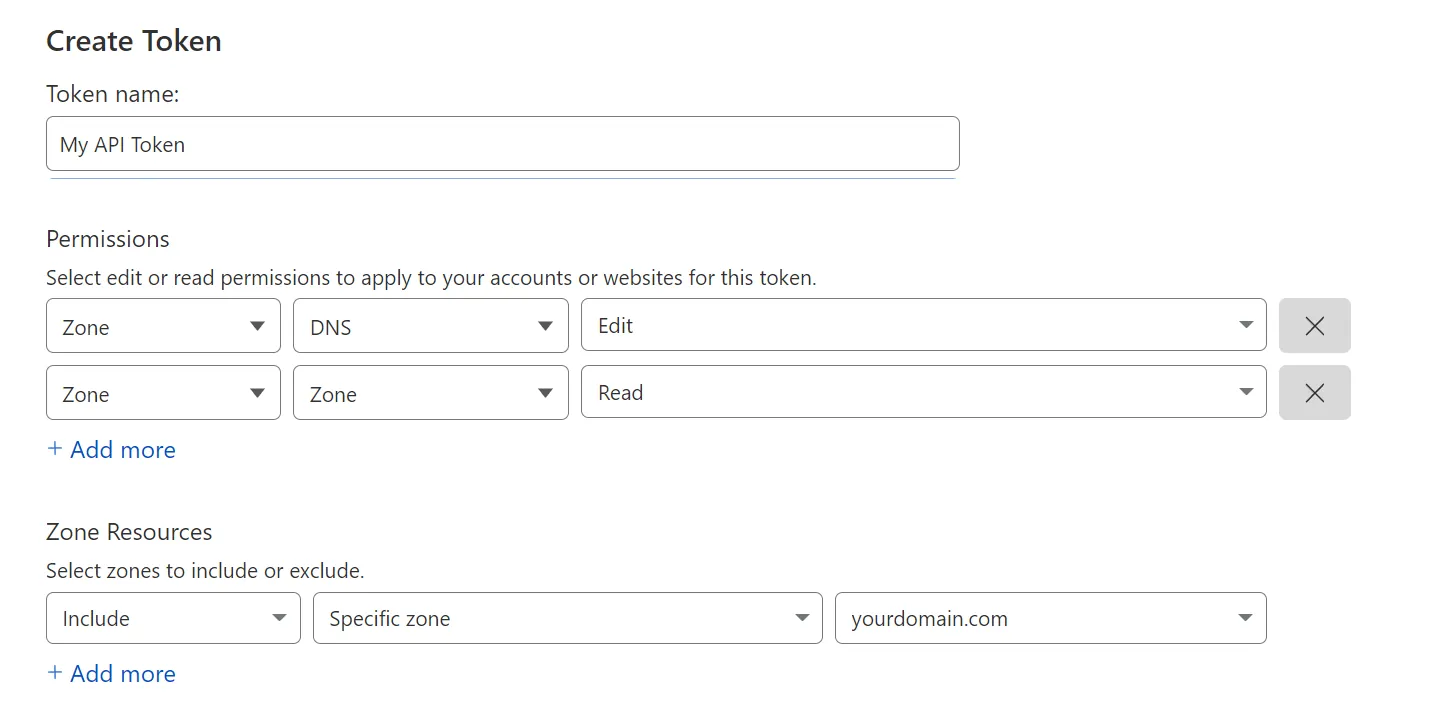How-To
So you’ve followed some of our TrueNAS guides, setup your domain name, certificates and use Cloudflare for your DNS management, however you don’t have a static IP, then this guide is for you. This quick guide will help you go through the steps to use Cloudflareddns to update your dynamic IP along with your entire deployment so that even if you change IP your domain will point to the right address.
Requirements
Domain name (can be purchased through Cloudflare or any other domain registrar)
Cloudflare DNS management
-
Sign up for Cloudflare free
-
Point your nameservers to the ones Cloudflare assigns to you
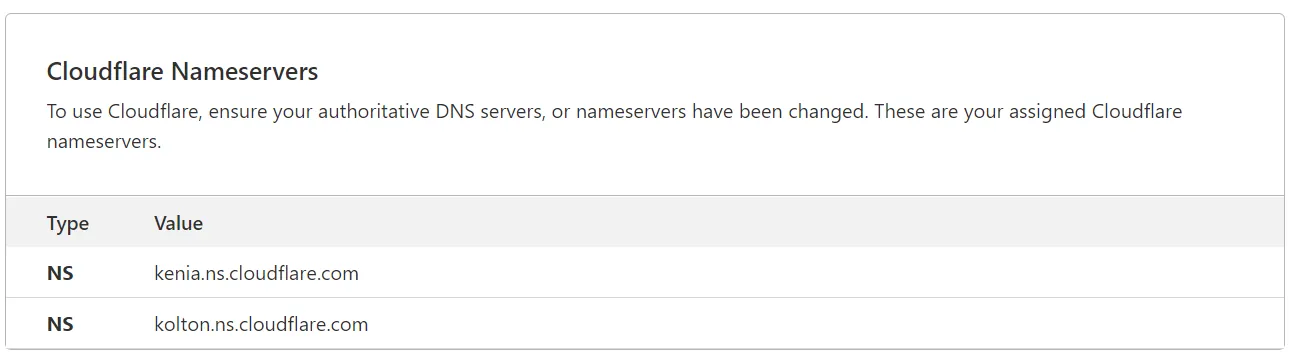
Cloudflareddns chart
Prerequisites
This guide assumes you’ve followed our clusterissuer guide with your domain on TrueNAS and done the configuration for your DNS on Cloudflare
The recommended way is to setup CNAMEs for your subdomains (charts) and keep your A record pointed to your base domain, such as below
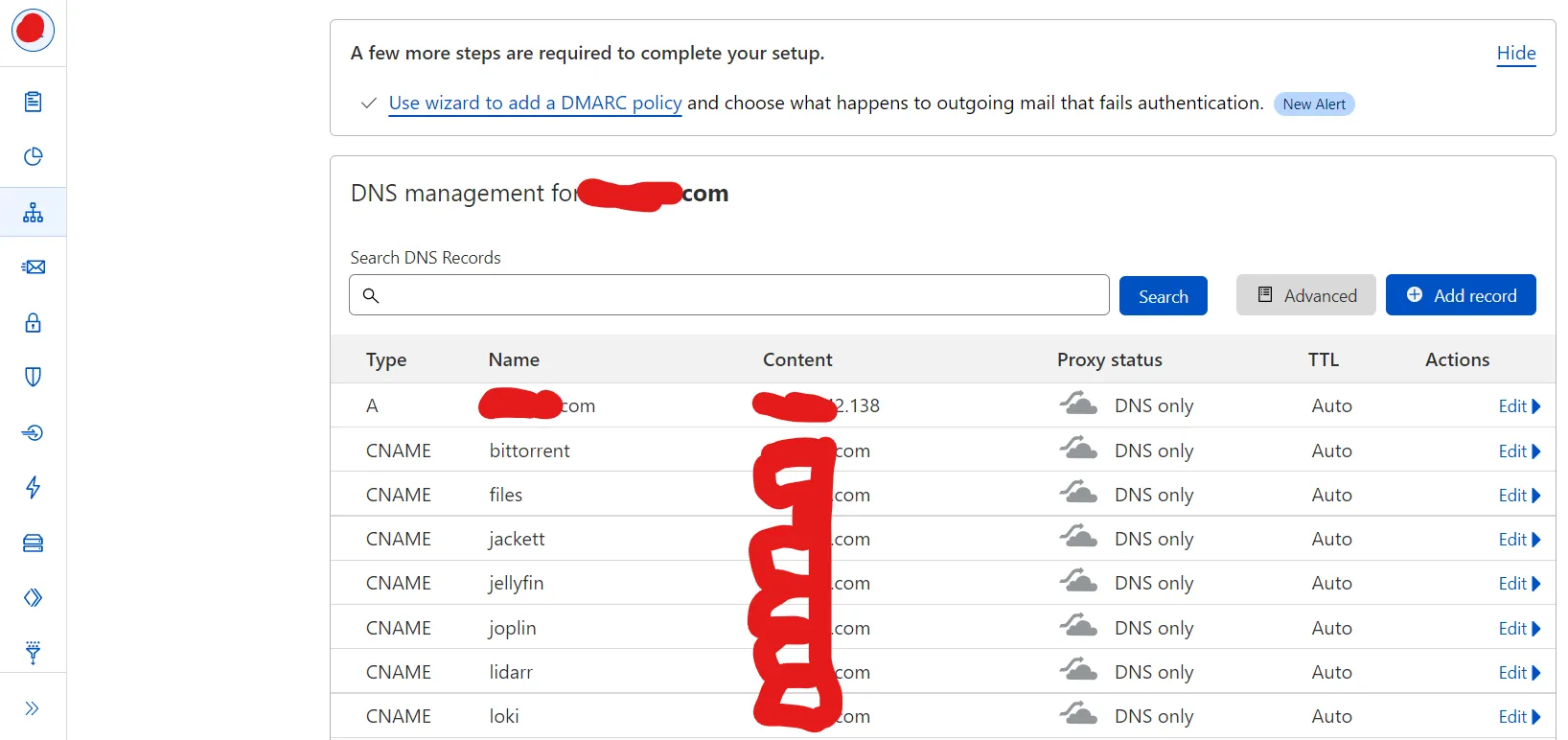
Create an API Token, with the following permissions: Click
Create TokenandUse Templateon the Edit zone DNS.
- Zone - DNS - Edit
- Zone - Zone - Read
And the following Zone resources
Include - Specific zone - yourdomain.com
Cloudflareddns Chart Setup
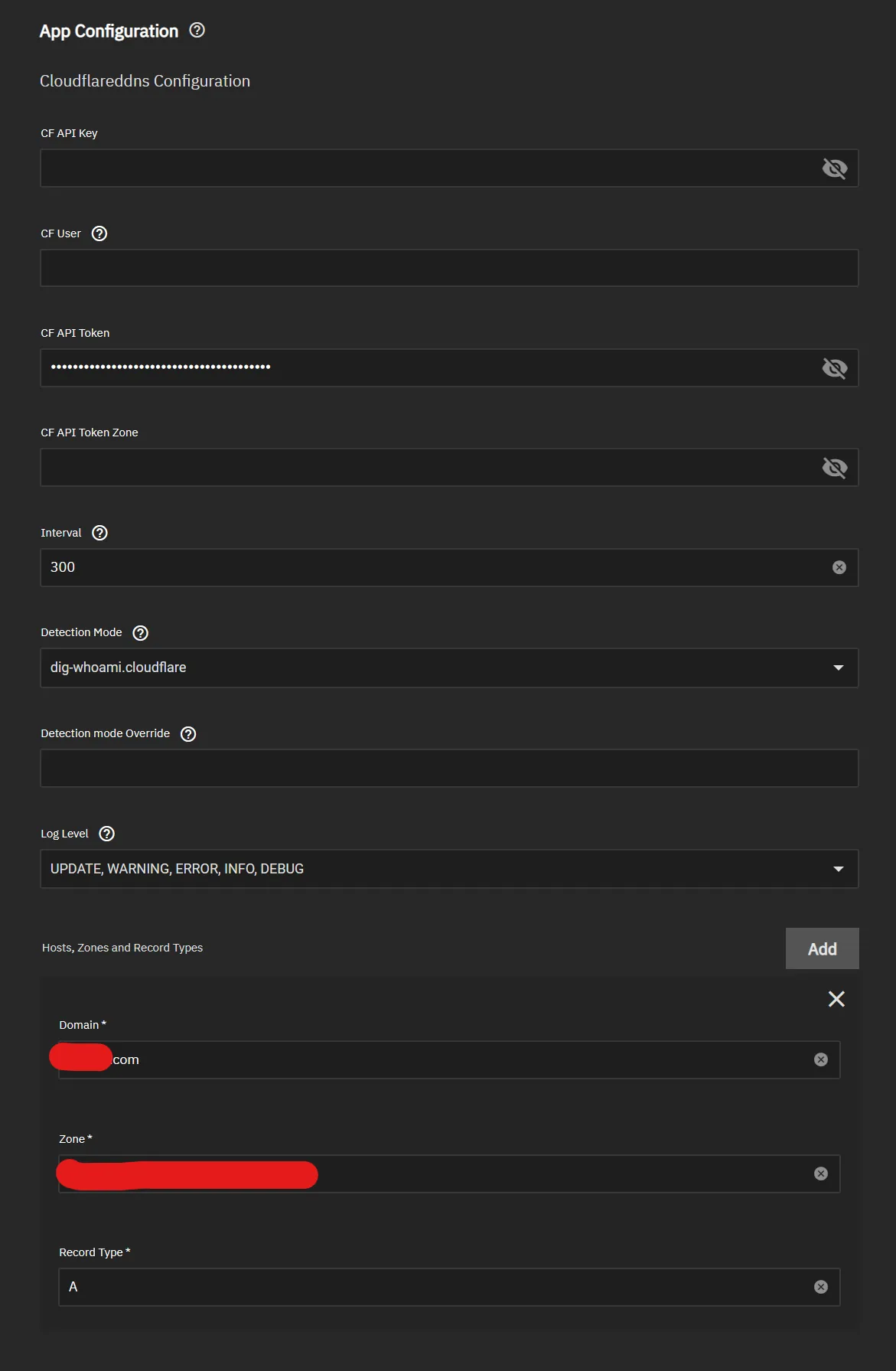
Use API Token previously created for the CF API Token field.
Click Add for Hosts, Zones and Record Types.
- Change
Domainto your DNS Zone A record (yourdomain.com) - Change
Zoneto DNS Zone ID found on the Cloudflare Overview Page for your domain. - Change
Record Typeto A if you’re only changing your main domain
If you’re using or changing specific A records or CNAMEs you may want to refer to the upstream documentation for more examples here)